I’m using Alfred application for a some times now.
When thinking of it, there is not a single day were I use my computer without using Alfred!
It’s probably on my top 10 used application in between mail, Xcode, iMessage, iTerm2, Safari or Chrome, Snippet, etc.
I was initially mad agains Alfred team because I had a v1 license and I needed to pay for upgrading to v2. Somehow, I found it unfair. At the end of the dat, I end up moving for a lifetime (Powerpack) license. Guess what: I have no regrets for this.
Indeed Alfred 2 Workflows logic + integrated new features are really great.
In short, I’m a fan.
Afred License upgrade
Everything is on Alfred website, but you have to know that if you were previously using a v1 license, you can either upgrade for free or either have a discount depending on when exactly you acquired previous license.
Native Alfred 2 features
Concerning Alfred 2 native features (apart of custom workflows) their are just awesome!
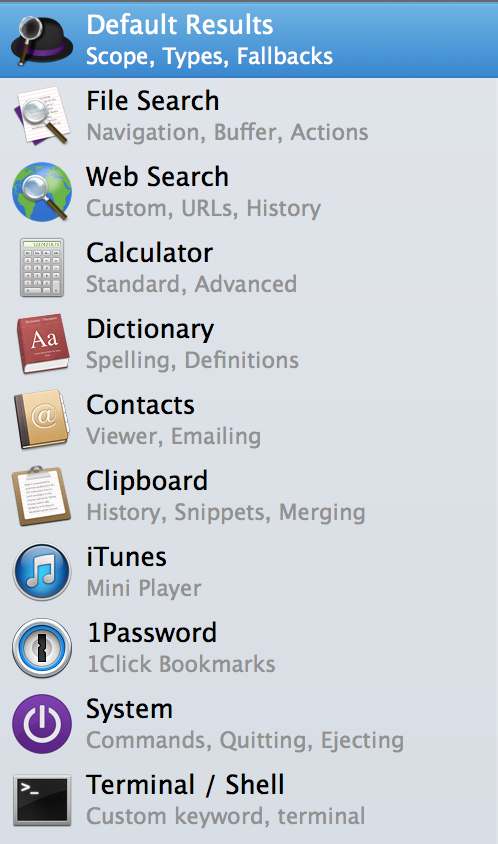
Of course, the main usage of Alfred remain apps launching and may be file search.
Interesting thing is that since alfred was installed on my mac it quickly became the only way I launch my applications. It’s really too convinient from a quick alt+space+keyword
Assof now you can already download Alfred free version that already provide some usefull service. It’s almost sure that if you start using it, you will no longuer use spotlight to search files or launch apps. Believe me!
I don’t remember well which of the natives actions out of apps or file search are part of free version or part of premium one. But local contact search, custom web search, rapid calculator, system actions, 1 password direct connect integration are features I just use everyday.
All this attractive approach is without even mentioning the cool design and the very easy access to launcher/services - right from the keyboard.
Workflows creation
Alfred workflows are visualy nice to create from Alfred Preferences window.
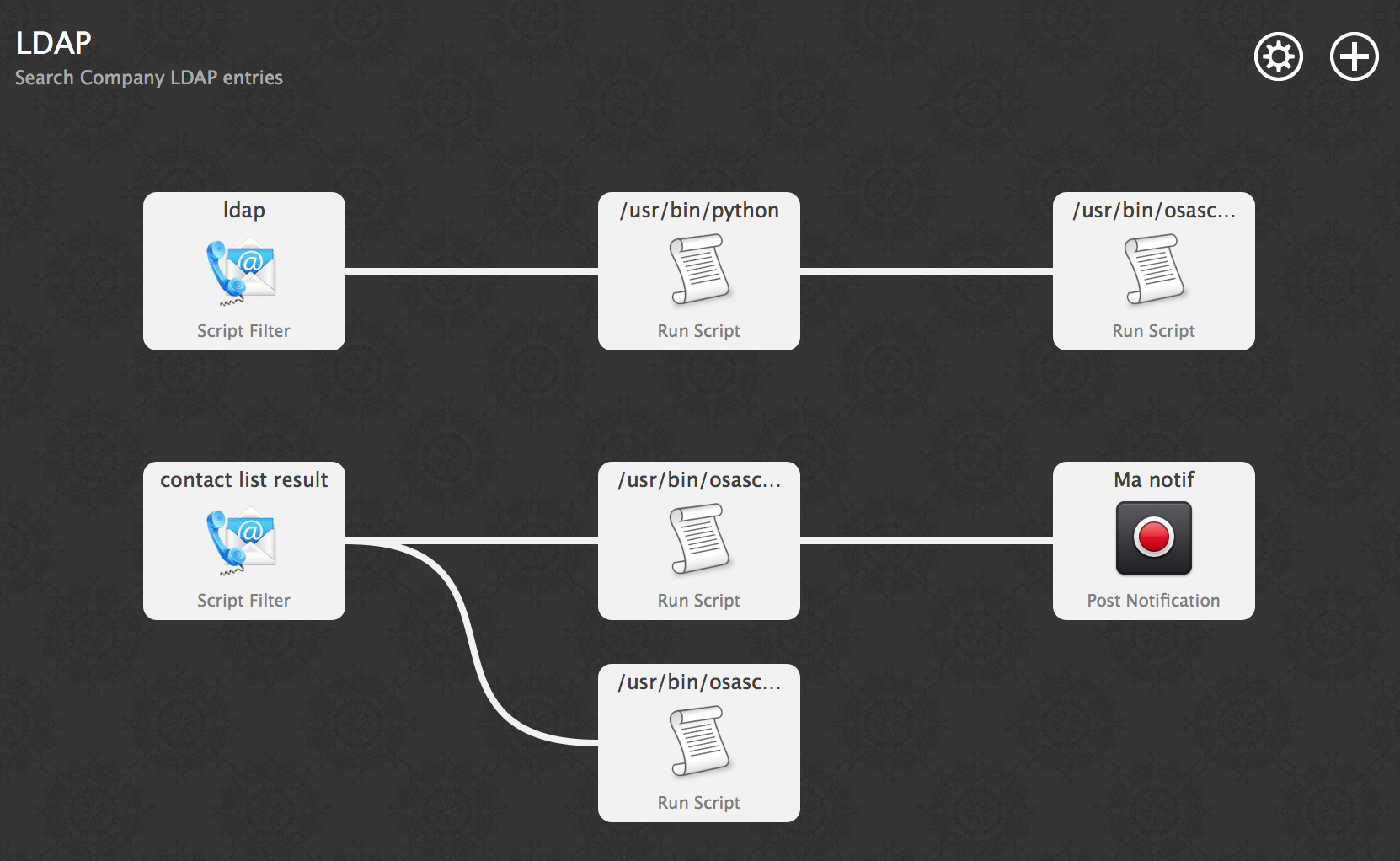
Workflow are made of a 3 step like process:
1) input (usualy keywords and optionaly parameters)
2) action (scripts: bash, kzh, python, perl, php, ruby, osascript)
3) output (like notification, call other workflow or run script for instance).
This let you do quite basic things but flexible enought to create very usefulls actions right from your keyboard in a sec.
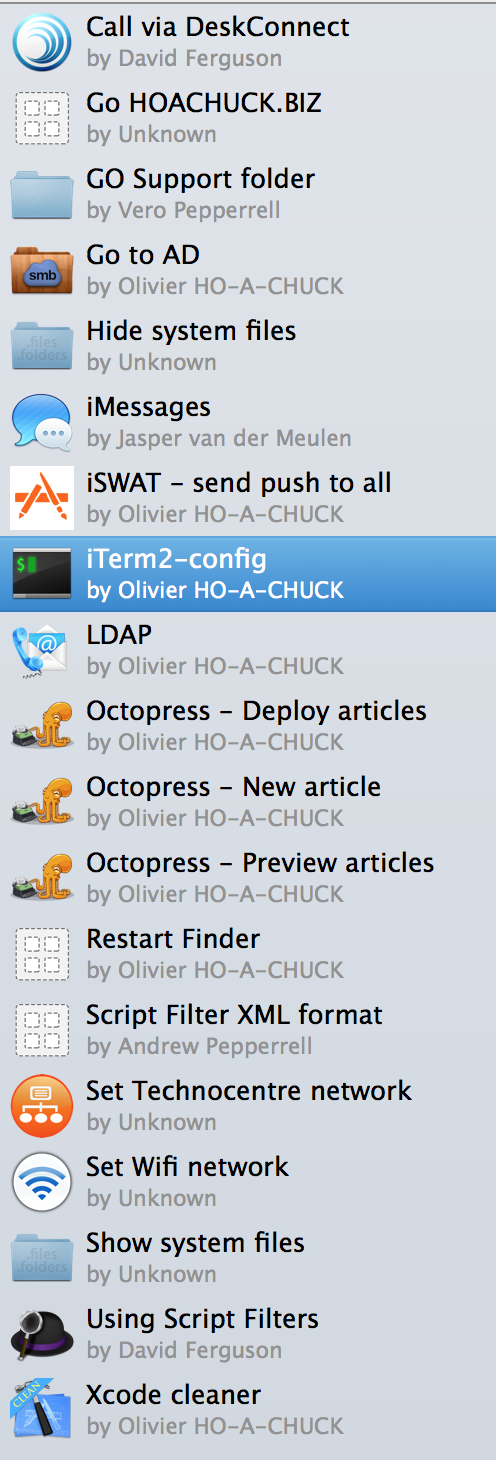
It really make your daily mac usage life easy and fast.
If you look at some of my few recently created workflows, you can see that it’s really about actions you could do many times during the day; like change your network settings, mount some local network folders, call someone on iMessage, initiate a remote SSH connection, perform an LDAP search within company directory, call someone from DeskConnect, retsart your application bar, clean XCode, position your windows, search on soundcloud, etc.
Just go on Share your Workflow forum page and you’ll get the picture.
My last 2 workflows
I have recently created 2 workflows that I have shared on GitHub.
ldap search workflow
This workflow (alfred2-ldap on Github) was my first one. It does perform a local search on company internal ldap directory. Search result (colleagues contacts) is being displayed as a list. Clicking on one contact does call it directly on my iPhone using DeskConnect application.
iTerm2 pre-configured window splits and shell environment
Part of my personal dev and projects, I have to connect to a server to watch different logs file in real time. And for ages, I used to repeat the same task again and again everytime I needed to monitor my service:
1) open 2 terminals widows (iTerm for instance)
2) position these 2 windows one over the other
3) open an ssh connection in each of them
4) launch the "tail -f /var/log/my-desired-logs" in one window
5) launch the "tail -f /var/log/my-desired-other-logs" in the other window
Today, my friend JC just showed me a new script (pane.py shared on GitHub) he had created for the same kind of need (to monitor his Django dev.). See his post.
Because his script does use AppleScript, I immediatly thought of adapting it to Alfred2 Workflow.
It was quite simple to adapt (to be honnest, it’s a copy/past kind of job!).
So, it’s sitting now on GitHub (as alfred2-iTerm2) if you want to use it.
Guess what?
Now that I have written this post as draft using MarkdownLife editor, that I have tested it in local preview mode using my Alfred2 quick keyword, I will simply type alt+space+deploy+tab+enter to deploy this article to my webserver… :)